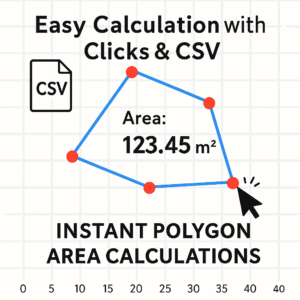Free Online Tool for Instant Image Mosaic (Blur) Processing
What You Can Do with This Tool
- Select any region of an image and apply a mosaic (blur).
- Apply the mosaic to the entire image without selecting a region.
- Adjust the mosaic block size (pixelation intensity).
- Download the processed image with just one click.
How to Use the Tool
1. Upload an Image
Click the “Upload Image” button to choose the picture you want to edit. Supported files: JPG, PNG, and animated GIFs.
2. Set the Mosaic Size
Enter a number for "Mosaic Size":Smaller value → finer, softer blurLarger value → coarser pixelation.Default is 10. Adjust as needed.
3. Select Area to Mosaic
Drag on the image to draw a selection box (red outline).If nothing is selected, the tool applies mosaic to the entire image.
4. Process the Image
Click the “Process Image” button — the mosaic is applied and the red selection disappears, leaving only the blurred image.
5. Download the Mosaic Image
Click “Download Mosaic Image” to save the edited image.
Default filename: mosaic.png
Ready for use in social media, reports, blogs, etc.
Notes & Cautions
Very large images (e.g. several thousand pixels) may slow down or lag depending on your browser and device.
All processing happens locally in the browser; no image data is uploaded to any server. Your privacy is protected.
Mobile browsing support is limited; PC is recommended.
When It's Useful
- Hiding faces or sensitive information.
- Blurring for social media posts.
- Highlighting parts of images in reports or blog posts.